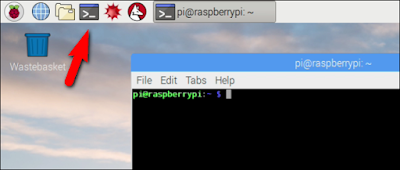Client Brief
You work as an apprentice games designer for Epic games you
have been introduced to the Unreal Development Kit (UDK). You have also been
looking at some 3D animation tools such as Z Brush, 3D studio Max and Blender.
You
have been asked to design a concept for a game.
Task 1)
As the apprentice you have been asked to create a simple3D
computer game for target age of 12+ age group.
The
task is to create 3 rooms or level game with interconnected levels.
You
can create a simple FPS or TPS based game or any genre which
The
first room is the largest and is set in an outside environment with
landscaping and grass and some water features, such as stream(s) and/or a
water fall. Create a Sun and trees and grass and give the feel of a large
landscaped environment.
Another
room is inside or enclosed environment. The lighting in this environment
should be limited to reflect this.
The
third room is the final level.
Show
screenshots of how this game was created and use appropriate text to explain
the work you have done. Show the Kismet used and the properties of the
individual aspects and why they are set the way they are set.
Also
in a paragraph discuss the game concept and how you came about coming up with
the game idea.
|
Task 2)
Once the Game has been created play test it and create a
video of your gameplay explaining the game as you go.
|
Task 3)
Get a friend to test your game and critically evaluate
your game.
|
Unit 38 and 39 Assignment
Unit 37 Assignment